How to Use the New Carry Forward Feature for an Enhanced Survey Experience

As the heart of any survey, the questionnaire must be contrived carefully so that you receive the responses most necessary for your survey research. Creating the questions themselves can be difficult, especially if you choose to create question paths.
Pollfish is thus thrilled to present a new feature to make building the questions a much easier task: Carry Forward. This new attribute provides advanced piping capabilities to optimize your questionnaire experience.
The Purpose of the Carry Forward Feature
As a refresher, piping is a functionality that allows users to place, aka, “pipe,” a part of a question or answer into a subsequent question or answer.
In the Pollfish platform, piping works by taking the answer(s) from the sender question and inserting them to the receiver question.
In the first piping iteration, researchers were able to funnel answer choices from one question to another based on respondents’ selections. The following question would carry forward answers from previously piped answers.
The new Carry Forward feature carries (no pun intended) the function of enriching the question-building experience, as it allows you to pipe questions on more question and answer types, along with other capabilities.
This new feature helps researchers design specific questions that are more relevant to the respondent’s behavior, and more useful to their research.
It functions on both selected and unselected answers. It also can be used with:
- Matrix questions
- Ranking questions
- Single selection questions
- Multiple selection questions
Laying Out the Carry Forward Capabilities
Multiple Selection Questions
Along with carrying forward selected answers, this feature allows researchers to carry forward all the answers that the respondent did not select.
In the case of a multiple selection question, for example, the feature can carry forward the unselected answers into the receiver question.
Due to this, when a responder selects all the answers and proceeds, there will be no answer to carry forward, as there are no remaining unselected answers. For this precise reason, the Pollfish platform has developed a validation which exists as a dialogue box.
This pop-up allows the researcher to know that the Carry Forward feature cannot support this case, as it only works if at least one answer is unselected. This is due to the condition that unselected answers cannot be carried forward if all the answers have been selected.
Advanced Logic
This can be used in tandem with advanced logic, allowing you to augment your survey with multiple layers.
Enabling advanced logic (ADL) can trigger questions without forwarded answers. For example, when Carry Forward is enabled but a respondent skipped the sender question, the respondent will then be routed to a question without Carry Forward answers
Pollfish has also added front end validation that disables the researchers from proceeding with the previous structure.
Sender questions with either the “None of the above” or “Other” option must be structured correctly, that is, with multiple selection questions. If these aren’t added to the proper question, there will be pop-up error messages.
Carry Forward Answers that Contain Media
If the Carry Forward answer type is the same or similar to the source (question) type, such as:
- single to single,
- multiple to multiple,
- single to multiple, etc.,
then the platform will carry forward the media files together with the answers.
In other cases, such as different types between sender & receiver questions, there are certain conditions and rules that dictate how Carry Forward will work.
How to maneuver Carry Forward answers which contain media:
- If the Carry Forward answer type is the same or similar (single, multiple) to the source type ? the media will be carried forward.
- If the Carry Forward answer type doesn’t support media then:
- The text will be carried forward if the source answer contains both text and media.
- Carry Forward will not be supported if the source answer contains only media.
How to Add Carry Forward to Your Questionnaire
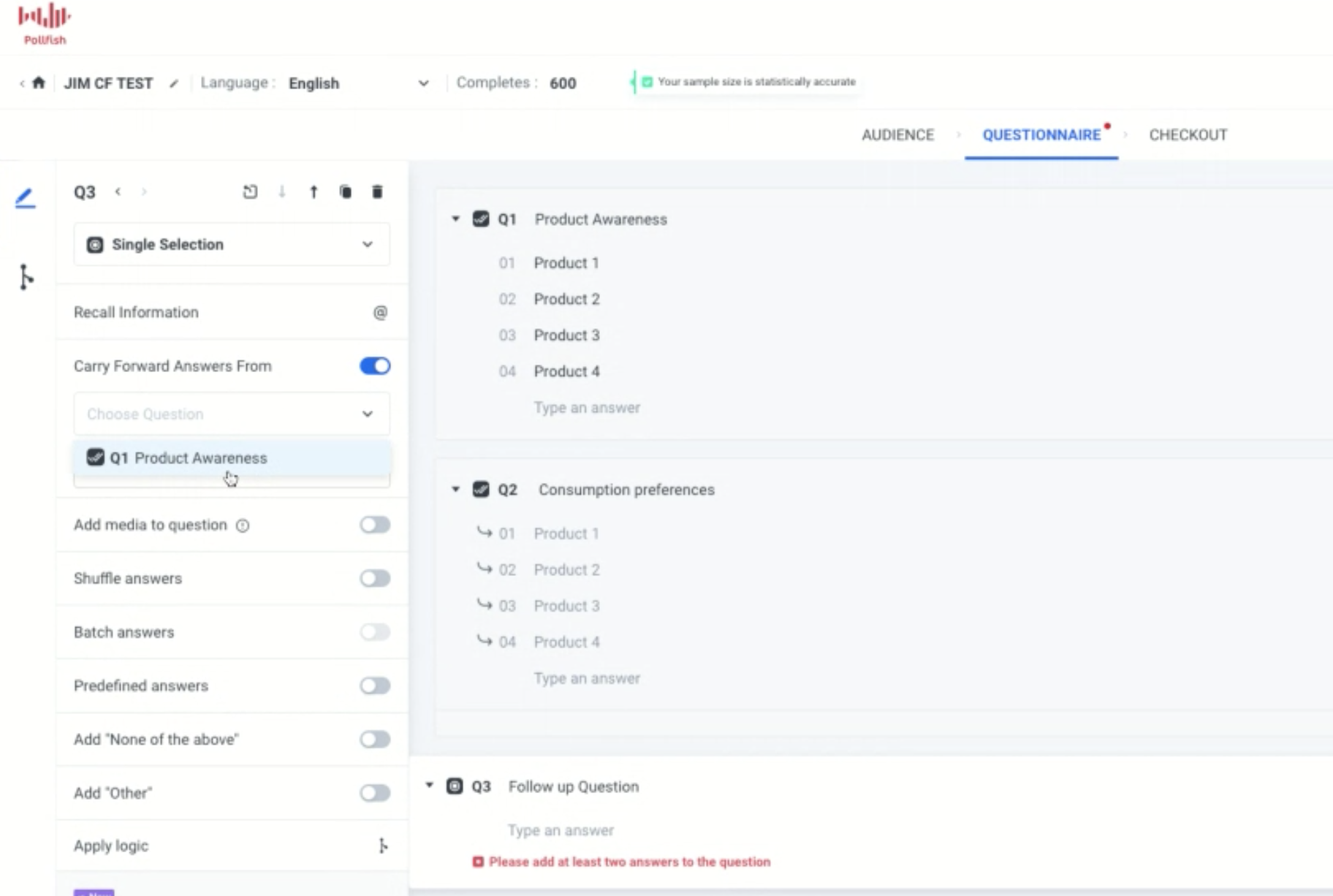
In order to add the Carry Forward feature, you’ll need to enter the questionnaire portion of the survey first (after completing the audience section). You’ll also need to have your questions and answers in mind.
You can add Carry Forward when you begin the questionnaire, as you’ll need at least two questions to use this feature, the sender and receiver question. You can also implement it to an existing questionnaire.
- Find the Carry Forward option at the left panel of the questionnaire.
- Find a sender and a receiver question you wish to apply the CF feature to. This can be in any order. For example, you can use Question 1 as the sender question and Question 2 as the receiver question.
- Enable this via the receiver question and select “Carry Forward” and then the selected or unselected answers from a previous question (the sender question).
What Carry Forward Supports Vs. What It Does Not Support
There are certain conditions that need to be met in order to apply the Carry Forward function. There are certain circumstances in which your questions will not be able to implement Carry Forward.
What it supports:
- Carry Forward can be used with single/ multiple/ ranking/ matrix questions when they are designed as receiver questions.
- When you carry forward a matrix question, there’s an additional option to narrow the choices based on selected columns, unselected columns, rows for selected columns, rows for unselected columns, and columns for specific rows.
- It is supported by single, multiple, open-ended, numeric, ranking, matrix, slider and OE when they are set up as sender questions.
- The researcher can carry forward all the questions that the respondent didn’t select.
- There is simultaneous support of advanced logic and Carry Forward.
- It supports Order/ Shuffle answers for funneling questions.
What it doesn’t support:
- Carry Forward cannot be used with description questions, Net Promoter Score (NPS) surveys and visual ratings surveys.
- It does not support screening questions and therefore cannot be used in them.
- It does not support the option of “Group and Randomize.”
Note: Closing off, you should know that responses that are carried forward will be treated the same as other answer choices on the results page.
We suggest you preview your survey design before submitting the survey itself. Try it out!
Pollfish Marketing Team
Ready to Try Pollfish?
Create your survey with AI, target high-quality respondents starting at $0.95 per complete, and start getting results in just minutes in real-time. From running a simple product concept survey to managing a constant stream of trackers for dozens of clients in dozens of countries, we’ve got you.
