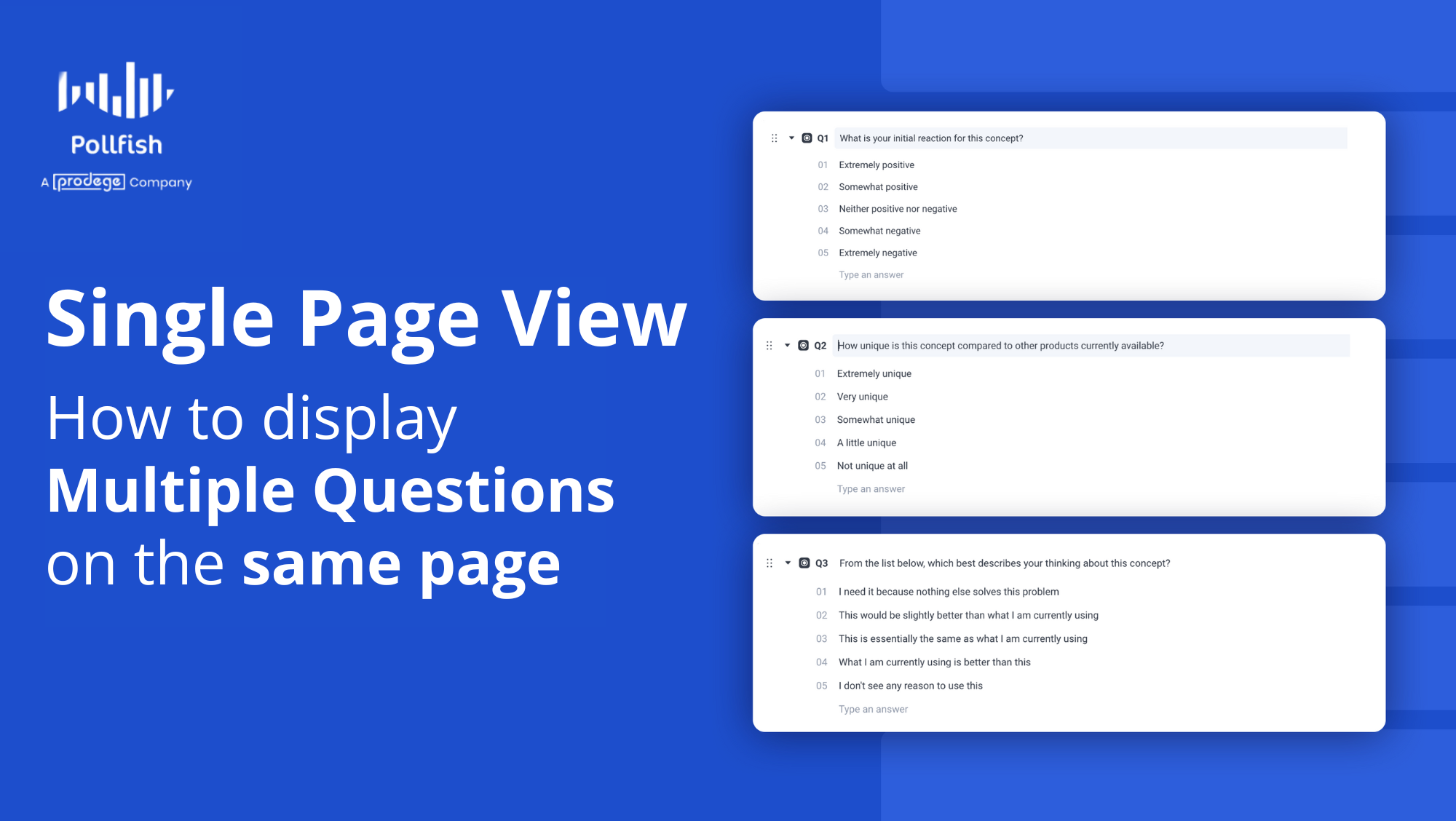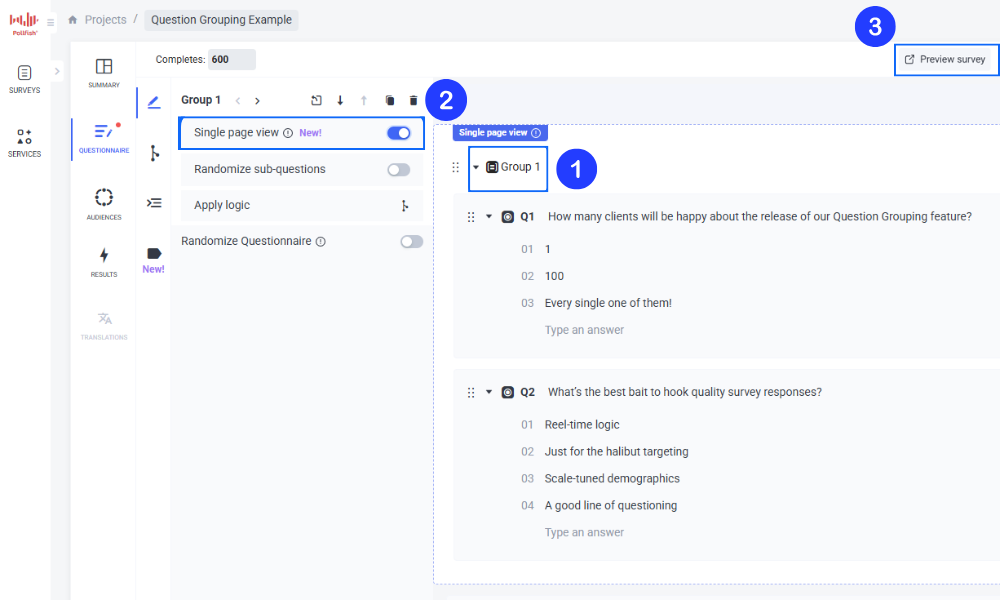Single Page View – For Natural Topic Grouping
By default, Pollfish shows one question per page to your respondents.
But there are times when you might want to show multiple questions together in a group, say for shorter surveys or when you want respondents to answer questions in context around a topic. If that’s what brought you here, then you’re looking for our Single Page View feature.
Where to Find Single Page View
Once you’ve loged in to your Pollfish account and created a project, or navigated to your existing survey draft…
From the Add Questions menu button, add your questions to a question group
In the group settings, toggle “Single Page View” to ON
Once enabled, the selected questions within that group will appear on the same page to respondents, and can be viewed using the Preview Survey button (in the top right of your screen)
Example Use Cases
Customers asked us for the functionality to show multiple questions on the same page for a variety of reasons. Here’s just a few requests, to give you inspiration:
Customer Satisfaction Surveys: “I’d like to group multiple related CSAT questions to minimize clicks and respondent fatigue”
Product Feedback: “We’d like to ask questions about features, usability, and expectations all in one view”
Behavioral Research: “By asking similar topic questions on a single page, we’d reduce cognitive interruption between questions by grouping them logically”
Need Help?
We’re here for you! Use the live chat to connect with our support team 24/7. Our experts can walk you through question grouping and the Single Page View feature to help with your setup.
You can also book a session directly from the chat for a live demo or personalized guidance.
Written by Troy Harrington
Troy serves as the product evangelist for Pollfish. Leveraging 13 years of marketing leadership experience, he drives awareness of Pollfish's valuable insights capabilities, enabling brands to make better decisions.
Ready to Try Pollfish?
Create your survey with AI, target high-quality respondents starting at $0.95 per complete, and start getting results in just minutes in real-time. From running a simple product concept survey to managing a constant stream of trackers for dozens of clients in dozens of countries, we’ve got you.