How To Export Survey Data With Pollfish (And What To Do With It)
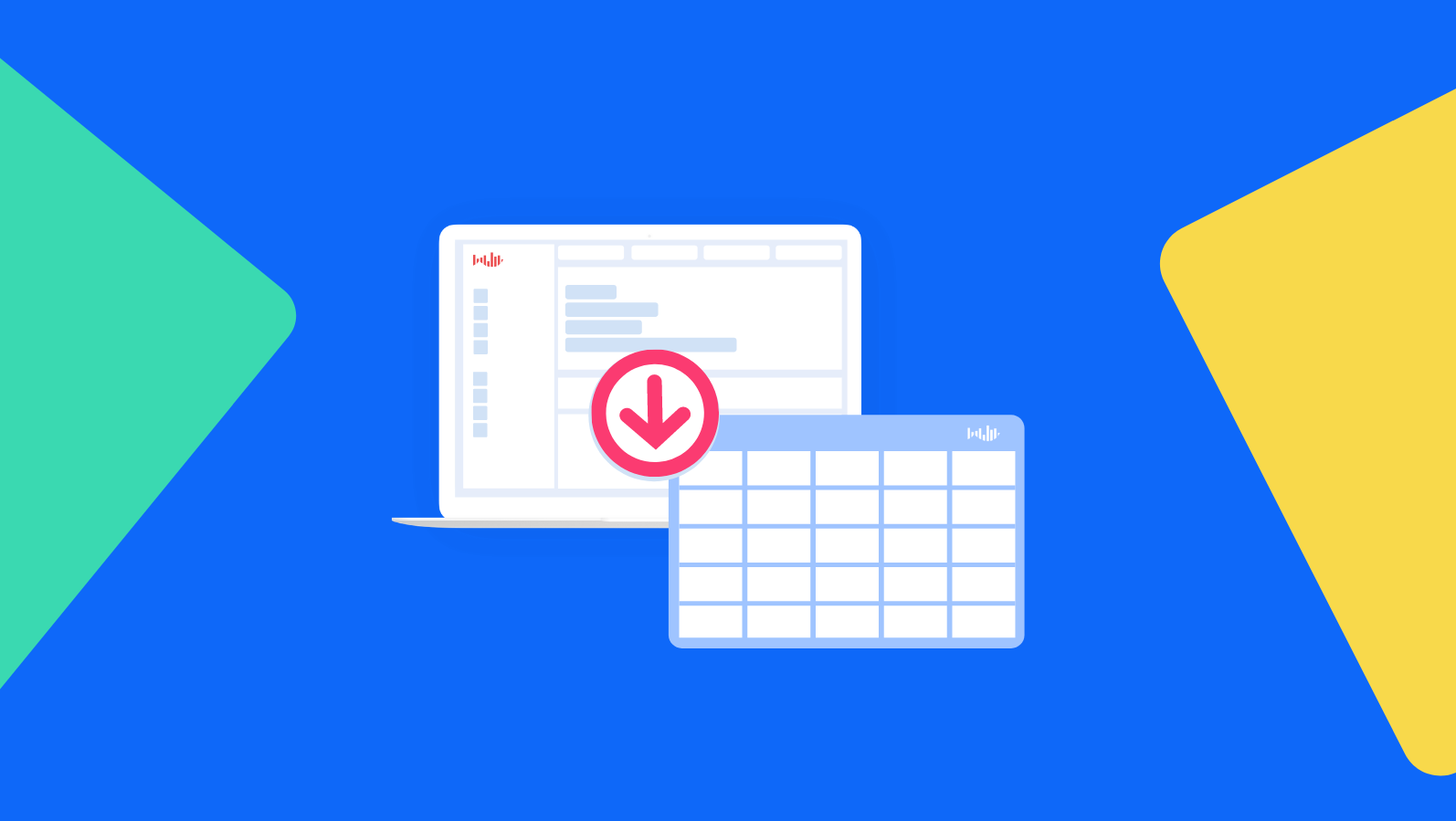
It may sound like a cliche coming from a consumer data company, but data is powerful.
It is so powerful, in fact, that one single survey can touch every corner of an organization. By building smart questionnaires, carefully choosing targeting options and exporting and slicing data, brands can create internal messaging, build dynamic content, remake company strategy, build new products and much more.
To get the most out of your next survey, understanding your data export options is a great place to start.
What Are Export Options?
When you create a survey with Pollfish, you can download your results as four different report types. These reports present your data in radically different ways, and allow the various teams within your company to inject data into everything from interactive infographic to complex statistical analyses.
What Report Types Does Pollfish Offer?
What is a PDF?
PDF stands for Portable Document Format. A PDF is a file format developed by Adobe in the 1990s to present documents, including text formatting and images, in a manner independent of application software, hardware, and operating systems. Basically, instead of your document adopting the settings of the application you are saving the document to, PDFs stay true to how you saved them originally, similar to how a screenshot might behave.
What can I do with it?
The Pollfish PDF report offers a convenient, visually appealing document that can be shared with stakeholders, added to reports and saved as reference docs. The layout of the Pollfish PDF is similar to that of a PowerPoint presentation.
Excel Spreadsheet
What is an Excel Spreadsheet?
Microsoft’s spreadsheet platform should be instantly recognizable to anyone working in a modern business environment.
What can I do with it?
With an Excel spreadsheet export from Pollfish, you will have full access to all results from your Pollfish survey inside the data management platform you know best. Add pivot tables, graphs, use functions to get deeper insights–anything your Excel mastermind can dream up.
The report layout helps you access the right data more quickly, separating out the full list of respondents, as well as individual spreadsheets for each question, delivered in the familiar tab layout of Excel.
Lastly, once you have created your perfect data set, adding your data to Google Sheets allows you access to a great number of API and data delivery tools for use in websites, interactive infographics and more.
Crosstabs Report
What is a Crosstabs Report?
For a full guide to using your Crosstabs report, the Pollfish Resources Center can help. That article offers this definition:
Crosstabs are a matrix-style format for data visualization and are one of the most useful and common ways that market researchers analyze data. Pollfish offers cross tabs as an excel export for easy synthesis outside of the platform.
What can I do with it?
Crosstabs reports allow you to dig into individual insights and slice the data different ways, opening the door to different consumer insights that wouldn’t be readily available from the initial results.
For example, let’s say you conducted a survey of Android users interested in switching to an iPhone. With Crosstabs, you could see what percentage of women Android users surveyed were interested in switching. You could also see, of those interested in switching, what percentage were women.
So in our data, let’s say we find that only 13% of women Android users are interested in switching. We also find that, of those interested in switching, 58% are women. So while it may seem Android’s female fanbase is pretty loyal, you can also see that women are more open to switching in this survey than men.
As you can see, Crosstabs can be used to slice data in different directions to gain additional context on data, and build deeper, more compelling insights.
SPSS Report
What is an SPSS Report?
SPSS stands for Statistical Package for the Social Sciences. The acronym refers not to the type of data being exported, but to a set of software programs combined in a single package. When data is formatted for this package, it allows you to add your Pollfish results to various kinds of complex data analyses.
What can I do with it?
SPSS is very good at combining varied, complex data sets. Researchers use it to make connections, find correlations and quickly graph results from multiple data exports at once.
SPSS has several tools for analyzing data to make predictions and spot patterns, increasing it’s usefulness for brands and marketers looking for trends in buying behavior or trying to vet the viability of a new product or service.
How To Export Data With Pollfish
Step 1: Complete Your Survey
Once you have chosen your targeting, questionnaire and screening/quota configuration, checkout and run your survey. Once your results are complete, you will be able to export your data.
Step 2: Visit The Results Page
Even before exporting your data report, there is plenty you can do right on the Pollfish results dashboard. Check out the different features, slice your data by using the demographic and psychographic checkboxes to the left. Watch your results update as you go. Once you have gotten a few reports where you want them, check out the visualization options available on each question. These will allow you to instantly create graphs and charts to display your data one question at a time.
Step 3: Export Your Report
From your results dashboard, find the button marked Export Results in the top right corner underneath the Credits Counter. When you click this button, a pop-up should appear allowing you to choose your preferred report and download.
A Few Things To Remember…
- Post-Stratification data is not currently available in the PDF export format.
- Crosstabs reports come with multiple views, not just the one that appears in the first tab. Make sure you scroll through all tabs to see the different ways you can slice your data.
John Steele
Ready to Try Pollfish?
Create your survey with AI, target high-quality respondents starting at $0.95 per complete, and start getting results in just minutes in real-time. From running a simple product concept survey to managing a constant stream of trackers for dozens of clients in dozens of countries, we’ve got you.




