How to use BigQuery with Pollfish data
Pollfish’s massive audience means a potentially massive amount of data to be analyzed. For clients running higher-volume surveys, our Elite plan often works best, and now it includes the ability to integrate Pollfish data directly with Google’s BigQuery database for easier, faster data analysis.
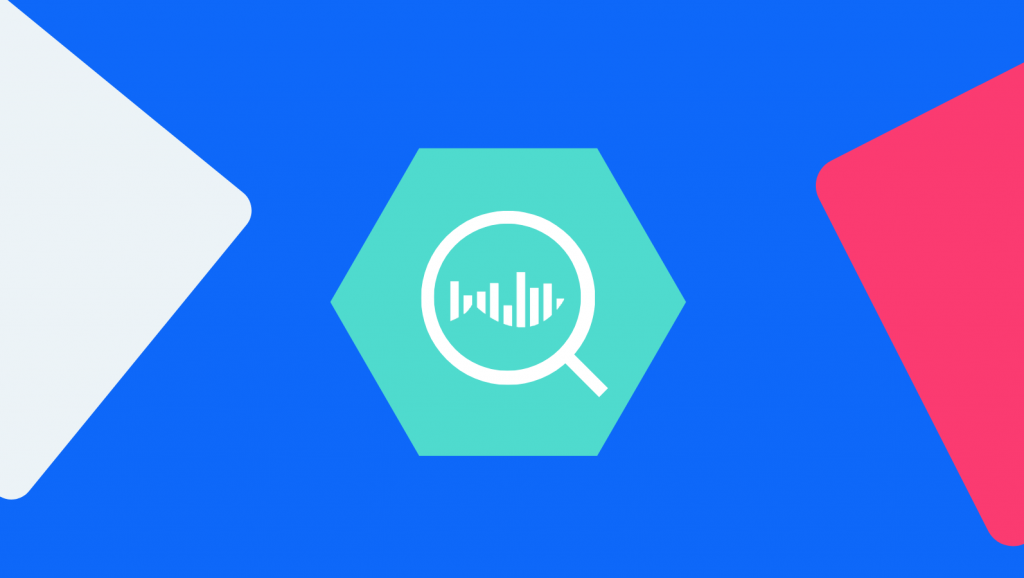
What is BigQuery?
Bigquery is Google’s answer to cloud-based data storage. It’s especially beneficial to those looking to segment and analyze large quantities of data rapidly.
The “serverless” model saves on set-up costs associated with complete server systems as well as offers high-speed updates and more opportunities to integrate with existing BI tools. BigQuery also uses a columnar storage design that makes it easy to run SQL queries with their AI optimizing the datasets in nearly real-time.
There’s no question that this is a massive aid to researchers working with high volume datasets who can’t risk their information becoming outdated in the time that it takes to process it properly.
Benefits of integrating BigQuery with Pollfish
BigQuery is where researchers can store, segment, and analyze their data from anywhere, but where they pull that information from is a different story. The tool makes this easy by offering the ability to integrate with data collection and analytics tools like Tableau, Looker, Data Studio, and most recently— Pollfish!
The Pollfish <> BigQuery integration allows us to push all existing and future survey data from your Pollfish account to your Google BigQuery database in real-time, including the survey demographics, questionnaire content, respondent profiles, and actual responses.
The implementation includes a ready-to-use query view that can be instantly applied to easily view and segment your Pollfish data.
What this means is that our Elite clients who use BigQuery can connect their Pollfish data directly to their database.
How to connect BigQuery and Pollfish
Please note that you must have a billing account with BigQuery and be on an Elite plan with Pollfish in order to integrate. Click here to visit BigQuery pricing.
- Begin by logging into your Google Cloud Platform account, or creating one if you do not have one yet.
- Go to “Console” and create or select the project that you want to use.

- From the left navigation pane, select APIs & Services—> Credential
- Once the Credentials page is displayed, select the Create credentials tab and choose Service Account Key from the listed options.

- Add a name for the service account. In our example, the account is “pollfish-bigdata-exporter.”
- Assign the role BigQuery—>BigQuery Data Owner to the account.
- Click “Create” and the service account file will be created and downloaded to your computer.

- For the last step, log into Pollfish in order to set up the integration.
- Go to MyAccount-> Integrations
- Upload the service account file (JSON) that you downloaded from your account in Google Cloud Platform in step 7.
- Enter a Dataset Name (allowed characters are letters, numbers, and underscores.)
- Select if you want to export all historical data from all your surveys or the data from new surveys only.
Keep in mind that once you configure the integration you cannot edit it. However, you are able to delete it and create a new one from scratch if you need to make changes.
How to use Pollfish data in BigQuery
When your Pollfish surveys are exported, they will appear in seven BigQuery views: question, question_answer, respondent, result, result_scorepoint, scorepoint, and survey. Each view describes an element of the survey and the collected responses.
Note that these are de-duplicated views of the original tables that hold the data. They are shown with the same table names but start with an underscore. Do not use the tables as the tables may contain duplicates. Only use the views for your queries.
In addition, the data is generated in a single view (survey_view) showing a flat representation of the complete dataset. You may see the query that creates this view using the BigQuery UI, which may help you create your own queries in the tool of your preference, such as Tableau, Metabase, or others.
Below is a diagram showing the relationship between the entities of the exported database.
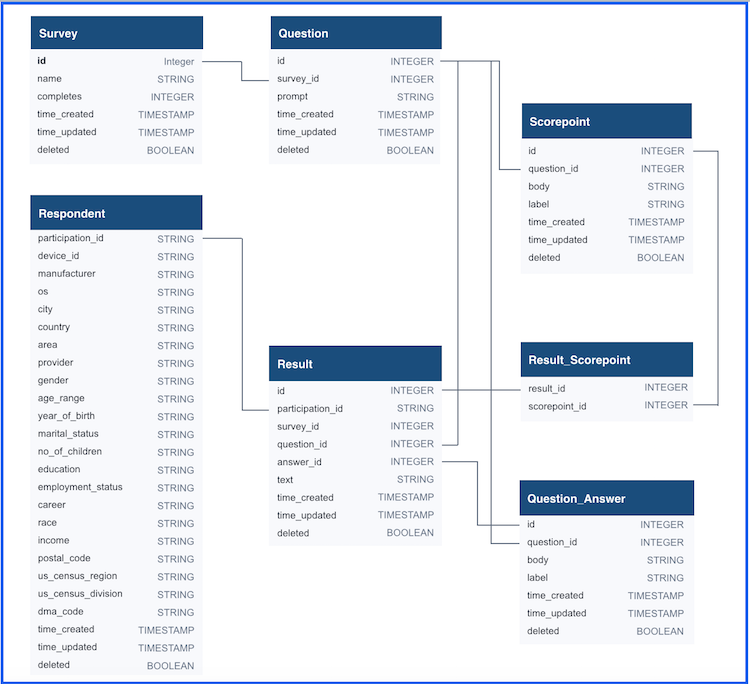
Pollfish<>BigQuery Integration FAQs
Some of the most frequently asked questions about setting up, troubleshooting, and integrating BigQuery with your Pollfish account can be found here. If you have additional questions or need assistance, feel free to reach out to support for more guidance.
- What will happen when I activate the BigQuery Sync?
- Can I get all my past surveys in BigQuery?
- Can I export a specific survey?
- What will happen if a survey is exported more than once?
- Can I see partial results of a survey currently in progress?
- I can’t see the results of my survey in BigQuery.
- How are surveys stored in BigQuery?
- Where can I find all my surveys in BigQuery?
- What if I want to change my BigQuery service ID?
- Do I need to enable billing in BigQuery?
How do I get BigQuery on my Pollfish plan?
Pollfish only offers the BigQuery integration on Elite plan. Elite clients enjoy this feature at no additional cost, as well as a variety of other benefits tailored to high-volume client needs, such as additional seats for team members, lower CPIs, and dedicated account management.
To learn more about Pollfish service plans, visit our pricing page to compare options and choose the right fit for you. To upgrade your account to an Elite plan, contact sales@pollfish.com.
Ally
Ready to Try Pollfish?
Create your survey with AI, target high-quality respondents starting at $0.95 per complete, and start getting results in just minutes in real-time. From running a simple product concept survey to managing a constant stream of trackers for dozens of clients in dozens of countries, we’ve got you.




