How to Leverage Data from Conjoint Analysis Exports
How to Leverage Data from Conjoint Analysis Exports

Let’s take another critical dive into conjoint analysis, a super informative market research feature that we released last year.
As you know, a Conjoint Analysis is a kind of tool and research technique that enables you to measure the value that consumers place on the individual features of a product or service.
This kind of analysis is particularly beneficial for product and pricing research, as it unveils a plethora of consumer preferences. You can then use this information to optimize your products and services.
In this article, we specifically focus on Conjoint Analysis exports on the Pollfish platform.
The Polfish market research platform generates optimized Excel, CSV and SPSS files that contain raw data, which you can use to form your own analyses and import the data from the tool to other software.
If you want to run your own Conjoint Analysis to compute and understand part-worth importance, you’ll need to use its export, as it contains raw data from your Conjoint Analysis.
This article teaches you how to do so.
1. How does Pollfish generate the Conjoint Analysis design?
The conceptual model of a conjoint analysis is pretty straightforward; it suggests that the utility of a multi-attributed product can be broken down into specific contributions of each attribute and their interactions.
The approach is easy to implement if the number of attributes is small. However, problems arise because of the large number of possible hypothetical alternatives for a given product.
For practical reasons, only a subset of possible alternatives is chosen for the study. To that end, experimental design methods exist for selecting good subsets of product configurations for performing the analysis.
Respondents will see a subset of possible options to choose from, which depends on the number of attributes and levels defined.
In order to do this, the Pollfish Conjoint algorithm first creates an orthogonal design of the alternatives (product bundles) that are formed by combining the levels of the attributes.
In the case that all possible combinations are more than 20, the total number of alternatives gets reduced using d and g optimality criteria.
Then choice sets are created, containing an upper limit of 5 alternatives each. The algorithms that we are using ensure the d-optimality of the choice-set design.
Finally, choice sets are assigned to blocks. One block cannot contain more than 30 choice sets.
The goal for our Pollfish Conjoint algorithm is to ensure that each level in each attribute appears the same number of times and that each alternative appears the same number of times in the design, so that the results have 0 bias and variance.
Each respondent gets assigned to only one block randomly. Blocks are distributed evenly to the audience, so that every choice set in the design is seen by the same number of respondents.
2. How is the Conjoint Analysis design distributed? Via the Pollfish algorithm based on Block Designs
A problem that usually arises when the choice-set design is ready to be administered to a target population is that the number of choice sets in the design may be too large for an individual to assess.
In these cases, a common technique is to partition the choice sets into blocks of equal size, in principle much smaller than the size of the original design, and then administer the blocks to the population.
That way, each individual would have to assess only the choice sets of one block, while collectively the population would assess all the choice sets of interest. However, in order for this partitioning to make sense, some constraints must be satisfied.
Each choice set should be evaluated by the same number of users. That means that each choice set should appear the same number of times into the blocks. Note that it is not necessary for a choice set to appear in all blocks. To that end, we may need to replicate the choice sets in order to always be able to divide them into blocks.
Formally speaking, the following equation should be satisfied: vr=bk
where v is the number of choice sets, and r is the replication factor of each choice set, is the number of blocks and is the size of each block, that is, how many choice sets each individual should see. Thus, given a choice-set design of size, we have to find the three smallest numbers () satisfying the above equality. Given these numbers, we can safely partition choice sets into blocks.
3. Understanding the Excel structure
The Excel (CSV and SPSS) file is a complementary feature of the visualized results at the Pollfish dashboard. It contains all responses given by each respondent of the survey. Graphs on the results page are based on these individuals' responses.
To take advantage of the Excel for a Conjoint Analysis or MaxDiff Analysis survey, visit the results page of a completed one, select “Export results” and choose “Excel” as your export option. You will be sent an email that notifies you when your export is complete. Open the document in Excel or Google Sheets to get started.
The Excel sheet will include the following two (among the other tabs):
- Experimental design tab: This tab contains the Conjoint or MaxDiff’s design, as generated by the Pollfish Conjoint algorithm.
- Individuals tab: This tab contains the selections given to the questions of the survey by each respondent.
For the case of the CSV and the SPSS, the experimental design comes in a separate file.
A. The Εxperimental Design Tab
Let’s assume that we have a Conjoint Analysis survey with the following attributes and levels, describing alternatives of detergents:

In the Excel tab, each component is listed in a column and has a unique ID. Blocks, their containing choice sets and alternatives(or “Concepts”) have their own IDs, as the following screen depicts.

For the specific example, the Pollfish algorithm will generate a design of 4 blocks of 5 choice sets each.


Each choice set contains 5 alternatives (or “Concepts”). Each row represents a generated alternative (or “Concept”), whose containing attribute levels’ columns are located after the “Concept” column (in our example of detergents Conjoint test, the attributes were 4: Type, Perfume, Quantity and Price).

The settings for the number of choice sets and the number of alternatives, are also displayed in the questionnaire while preparing the Conjoint survey:
B. Conjoint selections at the Individuals tab
Each respondent gets only one of the generated blocks. The blocks are evenly distributed across the sample, hence, a block may be received from many respondents.
In our example, from the 120 total sample, each group of 30 respondents will get one of the 4 blocks:
- 30 respondents receive the block with ID 257
- 30 respondents receive the block with ID 258
- 30 respondents receive the block with ID 259
- And 30 respondents receive the block with ID 260
At the Individuals tab, each row represents the responses given to the questions by a single respondent. Data related to the Conjoint Analysis are placed among the other questions contained in the survey and start with the column named “Block” which holds the block ID the respondent received.
Then the choice-set ID columns follow along with the selected alternative (or Concept) ID columns. The choice-set columns are ordered according to the order the respondent received them.
So, ChoiceSet0 ID holds the first choice-set ID the respondent got. Selected Concept 0 ID holds the respondent’s selected alternative ID(or Concept) in the first choice set and so forth until selections for all choice sets are provided in the tab.
C. Correlate the data at both tabs for further analysis
You do so by combining the following:
- the data from the Experimental design tab, which holds the content for each block and their included choice-sets
- the data from the Individuals tab, which hold the selections per respondent
You can then proceed by then analyzing the data in a different system.
How to Build a Conjoint Analysis Survey on the Pollfish Platform
How to Build a Conjoint Analysis Survey on the Pollfish Platform

We explained what is Conjoint Analysis in a recent article, which includes the purpose of such an analysis, how it exists in the Pollfish platform, its importance in market research, particularly in product development and more.
In the Pollfish online survey platform, we offer a choice-based conjoint analysis, which works differently than ranking and rating items. Instead, the choice-based version asks respondents specifically if they would buy a certain product or not.
As such, this version shows survey respondents a series of options and asks them to select the one they are most likely to purchase or use.
The respondent will see alternatives included in choice sets that are repeated. Let’s learn how to use the Conjoint Analysis tool on Pollfish
This article guides you through the process of building a conjoint analysis on the Pollfish platform.
How to Build a Regular Conjoint Analysis Survey
Follow the instructions below to easily access and utilize this new feature.
- Open the Pollfish dashboard and hit “Create a new survey.”
- Add the conjoint method to your survey.
- At the question types option at the panel, there is a new method called Conjoint. Select it.

- At the question types option at the panel, there is a new method called Conjoint. Select it.
- Add the instructions.
- At the block displayed, provide instructions for the respondent on how to respond to the question text. Conjoint is presented as a repeated single selection question with different sets of product alternatives each time, so that the respondent selects one of them.

- At the block displayed, provide instructions for the respondent on how to respond to the question text. Conjoint is presented as a repeated single selection question with different sets of product alternatives each time, so that the respondent selects one of them.
- Add attributes and levels.
- Attributes are the different characteristics that a product comprises, such as the shape, type, quantity, etc.
- Attributes can be categorized as Features by default. If you need to specify price attributes, use the Price type, so that the analysis includes the Willingness to Pay graph. When using a Price type attribute, we suggest the following: none of the levels of price is zero and if there are more than two levels, they should have approximately equal gaps between them.
- Levels are the values that each attribute can take. For example, the perfume attribute can have levels of floral, green citrus, lavender, etc. Product alternatives are constructed from level combinations of each attribute included in the Conjoint Analysis feature.

- You can add the price levels formatted with a currency symbol or text that is displayed at the Conjoint question, while the plain numbers displayed at the “Just the number” fields will be used for the analysis.

- Heed the following restrictions and advice on attributes and levels.
- A conjoint experiment should have at least 2 attributes.
- Each attribute should have at least 2 levels.
- Use a maximum of 6-7 attributes. We recommend displaying no more than these in your conjoint question; any more and respondents will have difficulty in weighing the different options available.
- It is suggested that when using a Price attribute, the levels are linear so that Marginal Willingness to Pay is not biased.
- Prohibit particular level pairs.
- By default, all attribute levels have an equal likelihood of displaying together. This means that some product alternatives that will display in the conjoint question are not realistic. For example, sometimes a product will be shown with all the best features and at the lowest price.
- In order to prohibit such alternatives, you can use the “exclude combinations” setting. We advise prohibited pairs to be no more than 4.

- Enable none of the above.
- By default, the “none of the above” option is disabled.
- However, if you select to enable this option, this is visible on mobile every time a respondent views a choice set of alternatives (as a last choice under the alternatives).

- Access the preview.
- In order to preview a survey that contains a Conjoint question, you should click on the “Generate preview” button at the questionnaire tab while editing your Conjoint.
- By clicking the “Generate preview” button, your Conjoint attributes and levels are used to “feed” the Conjoint Design of Experiments algorithm and you will preview the actual Conjoint question that respondents will get.
- In the case that the survey contains any other questions, these will be included in the survey preview flow.
- Additionally, the Total Cost gets updated, including Conjoint costs, the survey’s path length gets updated and the number of alternatives per choice set and a number of choice sets are displayed (as determined by the Conjoint Design of Experiments algorithm).
- Every time the number of attributes and levels changes, or excluded pairs are altered, you have to click on the “Generate preview” button, to preview the new Conjoint question and get informed about the cost.


- Set the alternatives that each choice set contains and the number of choices that the respondents view.
- After you use the Conjoint Design of experiments, you can view how many times the Conjoint questions/ choice sets will be repeated and how many alternatives each choice set contains, as determined by the Conjoint Design of Experiments algorithm. Conjoint algorithms automatically decide the number of choice sets that each respondent will see in order to guarantee that all alternatives are displayed the same number of times to respondents.
- Add additional content
- Once your Conjoint question is set up, you are free to edit the rest of the survey in the questionnaire tab. You can add questions or question groups before and after the conjoint analysis question, determining survey behavior via survey logic.
- Before the conjoint question, you can add consent questions and you can add follow-up questions after the Conjoint question, as you would at a regular survey.
- Checkout
- Once you've completed setting up the Conjoint Analysis feature and any other questions, you can check out the survey. After it gets reviewed and approved, it will be live to gather responses.
- Translate your Conjoint Analysis survey.
- You can translate your specified attributes and levels, so that you can view the analysis in the language of your preference. In addition, the translation of attributes and levels is applied to the exported data at the Excel, CSV, SPSS files and at BQ.
- You can translate your specified attributes and levels, so that you can view the analysis in the language of your preference. In addition, the translation of attributes and levels is applied to the exported data at the Excel, CSV, SPSS files and at BQ.
 How to Create a Survey Link with Conjoint Analysis in Pollfish
How to Create a Survey Link with Conjoint Analysis in Pollfish
Researchers on the Pollfish platform can use the Conjoint Analysis feature by way of a survey link and share it with your audience.
They can also duplicate a survey link that contains the Conjoint Analysis to a regular survey using the Pollfish global survey network, or you can do the opposite, duplicating a regular one to a survey link to distribute it to your own audiences via social media, email and more.

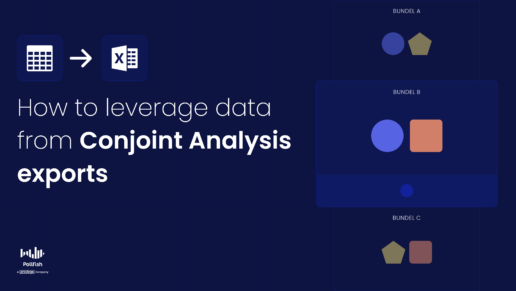












 How to Create a Survey Link with Conjoint Analysis in Pollfish
How to Create a Survey Link with Conjoint Analysis in Pollfish