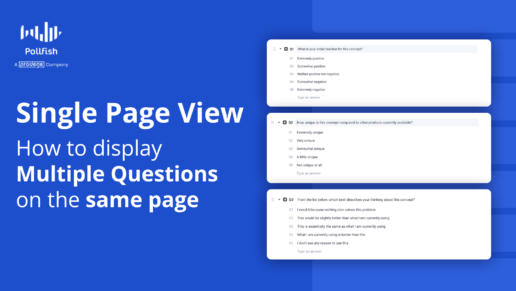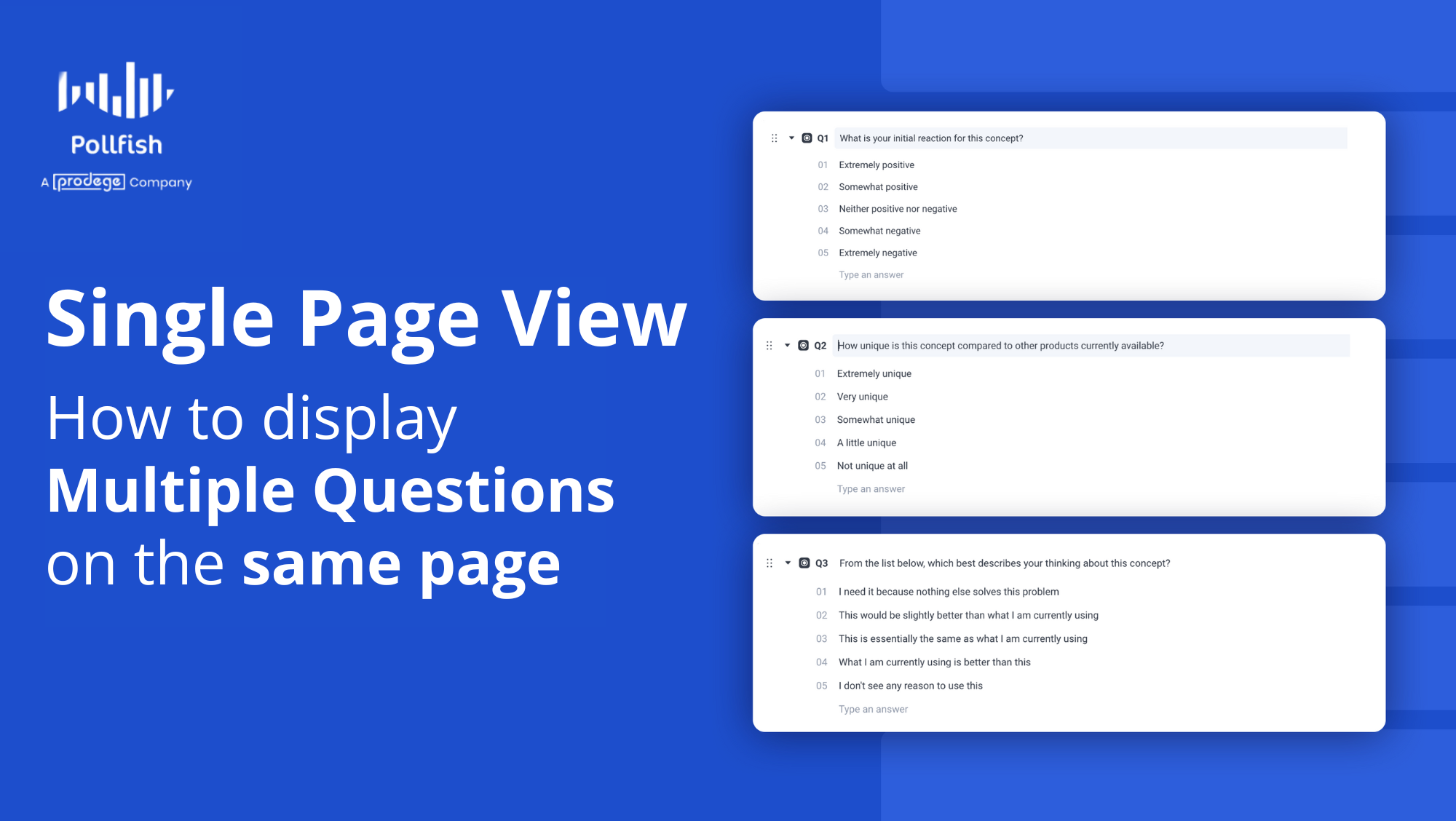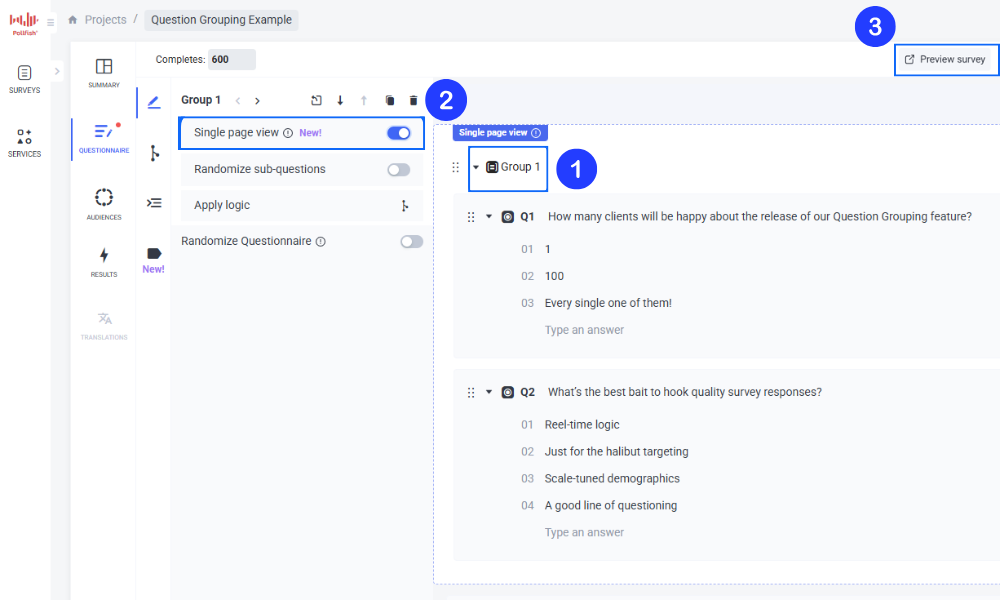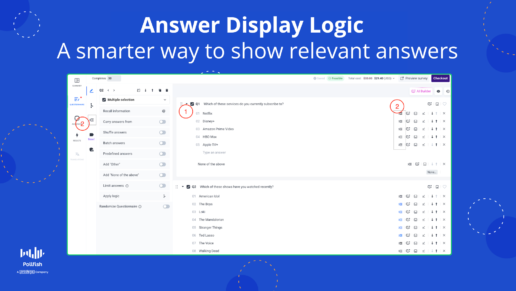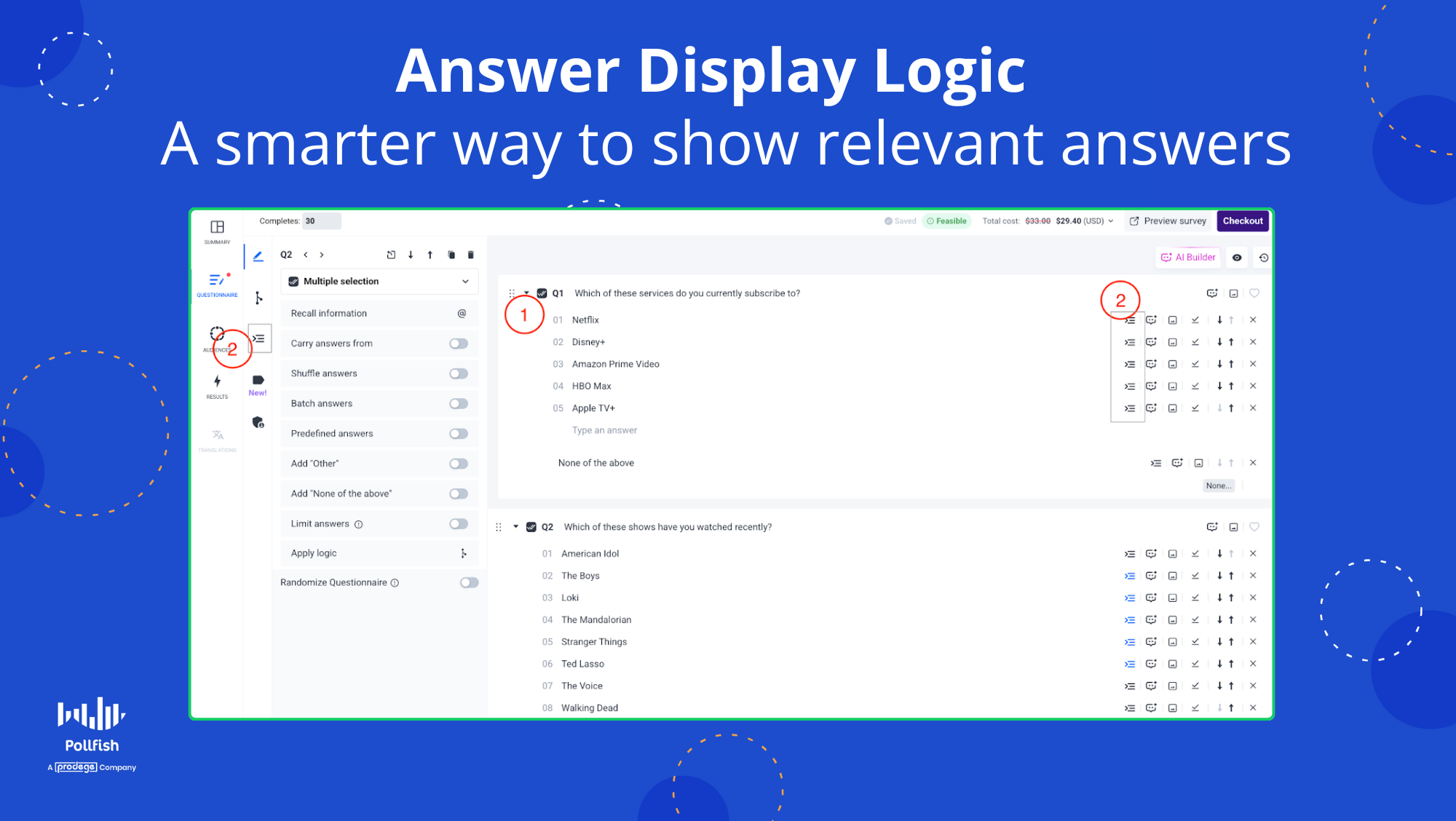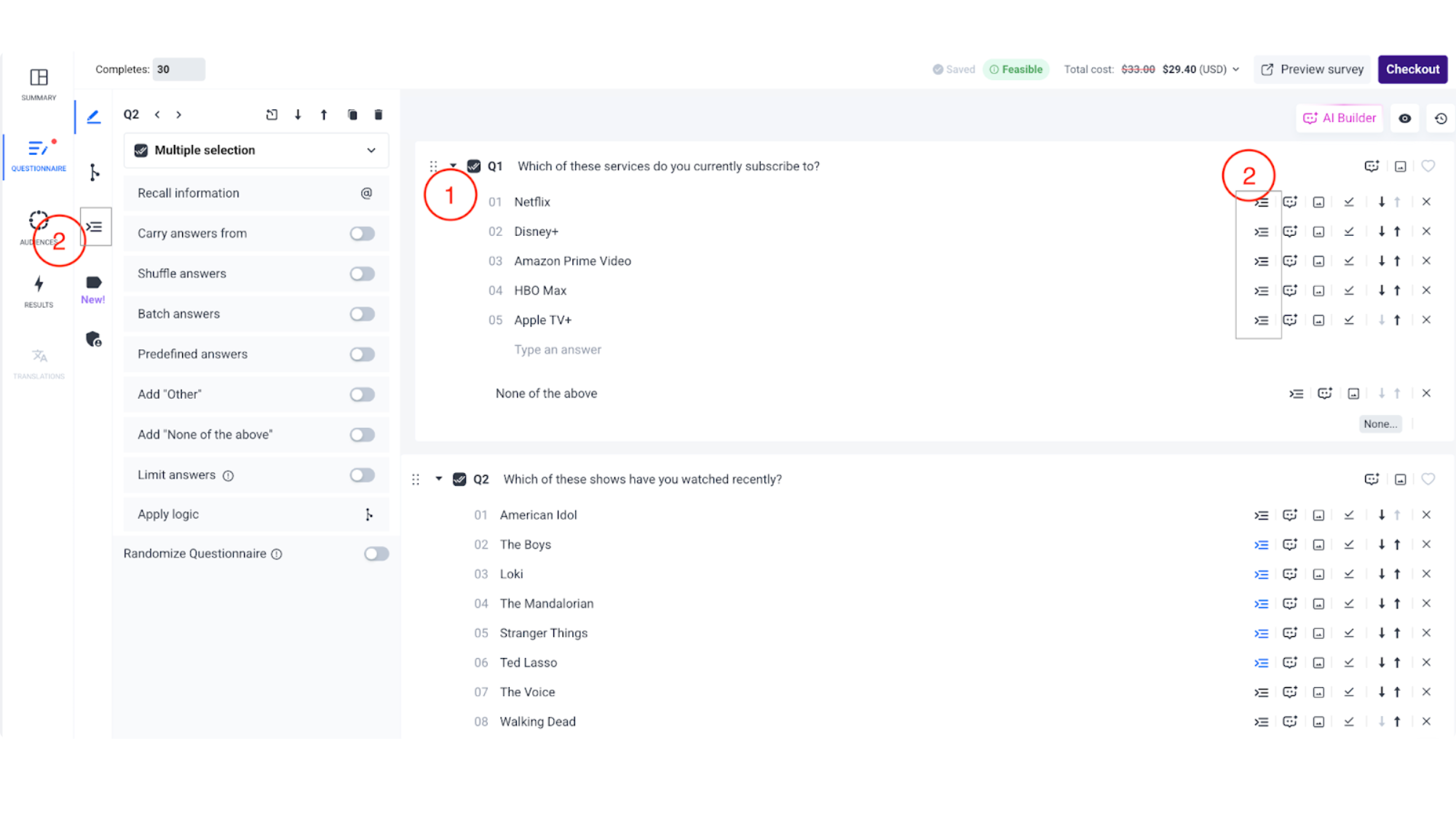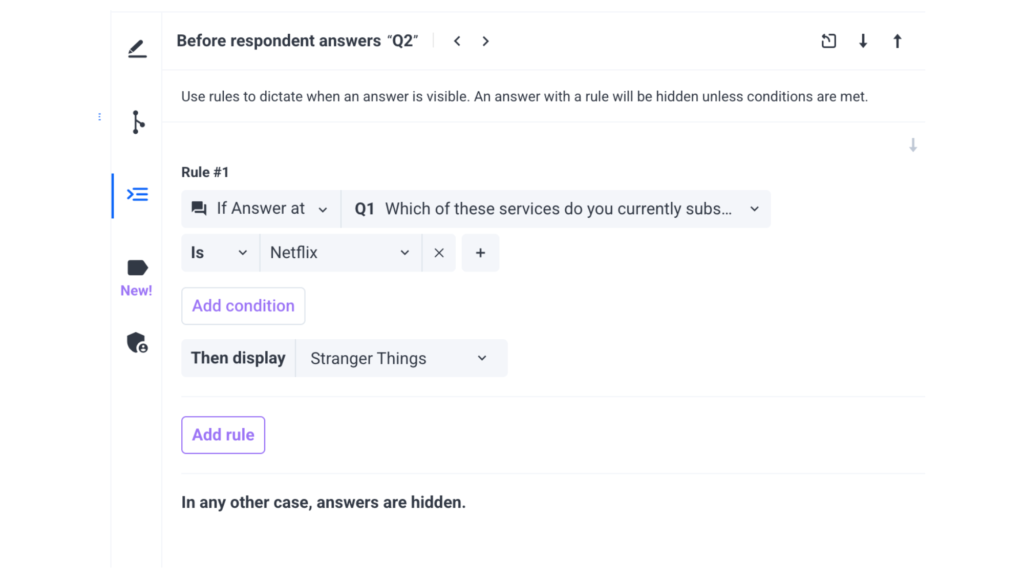Using Single Page View to Display Multiple Questions on the Same Page
Single Page View - For Natural Topic Grouping
By default, Pollfish shows one question per page to your respondents.
But there are times when you might want to show multiple questions together in a group, say for shorter surveys or when you want respondents to answer questions in context around a topic. If that's what brought you here, then you're looking for our Single Page View feature.
Where to Find Single Page View
Once you've loged in to your Pollfish account and created a project, or navigated to your existing survey draft...
From the Add Questions menu button, add your questions to a question group
In the group settings, toggle "Single Page View" to ON
Once enabled, the selected questions within that group will appear on the same page to respondents, and can be viewed using the Preview Survey button (in the top right of your screen)
Example Use Cases
Customers asked us for the functionality to show multiple questions on the same page for a variety of reasons. Here's just a few requests, to give you inspiration:
Customer Satisfaction Surveys: "I'd like to group multiple related CSAT questions to minimize clicks and respondent fatigue"
Product Feedback: "We'd like to ask questions about features, usability, and expectations all in one view"
Behavioral Research: "By asking similar topic questions on a single page, we'd reduce cognitive interruption between questions by grouping them logically"
Need Help?
We’re here for you! Use the live chat to connect with our support team 24/7. Our experts can walk you through question grouping and the Single Page View feature to help with your setup.
You can also book a session directly from the chat for a live demo or personalized guidance.
Answer Display Logic
A Smarter Way to Show Relevant Answers
Pollfish now gives you more control over your survey flow with Answer Display Logic, a powerful feature available directly within the Questionnaire Builder. This enhancement allows you to dynamically tailor answer options based on a respondent's previous inputs—making your surveys more personalized, relevant, and efficient.
What is Answer Display Logic?
Answer Display Logic enables you to show specific answer choices only when certain conditions are met. This means you can tailor questions to the unique experiences or characteristics of each respondent, enhancing clarity and avoiding irrelevant options.
For example: If a respondent says they subscribe to Netflix in an earlier question, you can set up logic so that only "Stranger Things" appears in a follow-up question asking what shows they’ve watched recently. Respondents who did not select Netflix won’t see that option.
How to Set Answer Display Logic
Follow these steps to conditionally display an answer based on prior behavior:
- Log in and create or open your draft survey
- Select the question where you want answers to be shown conditionally.
- Click the "Edit Answers Display Logic" tab on the left-hand side (just below the "Edit Advanced Logic" section) OR click on the Answers Display Logic icon next to the specific answer you want to conditionally display.
- Set the conditions that must be met—these can be based on:
- Answers to previous questions
- Hidden variable labels
- Targeting parameters (from your audience setup)
- Answers to previous questions
- Answers with display logic will remain hidden unless the defined conditions are met.
- You can use one rule to show or hide one or more answer options within a question.
- That’s it! You’re all set to deliver a tailored, intelligent survey experience.
Compatible Question Types and Features
Answer Display Logic is currently supported on the following question types:
- Single Selection
- Multiple Selection
- Ranking
- Matrix (rows/columns, bipolar statements only)
Other features supported:
- Display logic on [Other] and [None of the Above] options
Works with "Shuffle answers" feature
Limitations and Incompatible Features
To help you avoid errors, it’s important to know what Answer Display Logic does not currently support:
- Only one rule can be applied to each answer option, but that rule can contain multiple conditions using AND/OR logic.
- Not compatible with the following question types:
- Slider
- Open-ended (including Numeric Open Ended)
- NPS
- Description
- Rating Stars
- Drill Down
- All Research methods (e.g. Conjoint, A/B Testing)
- Slider
- If a question also has Skip Logic, ‘’Answers Display Logic’’ rules will be evaluated first, followed by Skip Logic.
- Each question must include at least one answer that's always visible to all respondents—meaning it’s not carried forward and has no display logic applied. This ensures there's never a case where all options are hidden.
- Question shuffling (also referred to as ‘’Randomize Questionnaire’’) and Answer Display Logic cannot be used together.
Editing and Removing Answer Display Logic
Once your survey is live, you can still edit or remove Answer Display Logic rules (‘’Edit Survey’’ option) for any remaining responses.
Additional ADL Issues & Error Handling
Pollfish will flag any logic issues automatically, such as:
- Setting conditions based on a question the respondent hasn’t yet answered
However, if you create Answer Display Logig rules based on a question that may be skipped due to Skip Logic, some respondents may never encounter the conditional answer option. It's important to carefully review your survey flow to ensure all intended respondents have access to the relevant questions and answers.
Need Help?
We’re here for you! Use the live chat to connect with our support team 24/7. Our experts can walk you through the Answer Display Logic feature and help with setup.
You can also book a session directly from the chat for a live demo or personalized guidance.
All NEW Pollfish AI Builder: The Smarter Way to Create Surveys
💡 Revolutionizing Survey Creation with AI
At Pollfish, we’re always looking for ways to make survey creation faster, easier, and smarter.
That’s why we’re thrilled to introduce a cutting-edge revamp to AI Builder, our next-generation AI-powered survey creation tool.
It’s free to use for all of our customers. So whether you’re a seasoned researcher or just getting started, our new AI Builder can help you craft high-quality surveys with expert precision and minimal effort.
What is AI Builder?
Taking pride of place at the top of your survey dashboard, AI Builder is our conversational tool that enhances your survey creation process by offering real-time suggestions, modifications, and optimizations to your projects. With AI Builder, you can:
- Generate professional-quality surveys from a simple prompt.
- Modify, rephrase, or expand questions with expert survey guidance.
- Change the tone, spell check and translate your survey for different audiences.
- Adjust response options by adding, removing, or shuffling answers.
- Undo previous AI modifications for full control over your questionnaire.
Supporting Advanced Research Methods
AI Builder isn’t just about creating questions – it’s designed to support a variety of research methodologies, including:
Plus, it supports a wide range of question types, from single and multiple selections to matrix, ranking, sliders, open-ended responses, and more.
What’s Next for AI Builder?
We’re just getting started! Our dedicated team of Pollfish AI developers are continuously iterating the product to lead AI in the market research industry. So you’ll see it’s speed and capabilities increase quickly over time.
Upcoming enhancements include:
- Question Groups – Create structured sets of questions for deeper insights.
- Advanced Logic – Set up complex branching to refine survey flow.
What functionality would you like to see? Let us know over on Linkedin and we’ll feed it straight back to the team…
Try AI Builder Today
Our all new AI Builder is now live in the Pollfish platform! The next time you log in to your dashboard or create a survey, look for the “Ask AI” button to start building smarter, faster, and with greater precision than ever before.
And of course we’d love to hear your feedback…
How are you using AI Builder?
What additional features would make it even more powerful for your research needs?
Share your thoughts in the comments and help shape the future of AI-powered survey creation, together.
Ready to experience the future of survey creation?
How to Use the New Carry Forward Feature for an Enhanced Survey Experience
How to Use the New Carry Forward Feature for an Enhanced Survey Experience

As the heart of any survey, the questionnaire must be contrived carefully so that you receive the responses most necessary for your survey research. Creating the questions themselves can be difficult, especially if you choose to create question paths.
Pollfish is thus thrilled to present a new feature to make building the questions a much easier task: Carry Forward. This new attribute provides advanced piping capabilities to optimize your questionnaire experience.
The Purpose of the Carry Forward Feature
As a refresher, piping is a functionality that allows users to place, aka, “pipe,” a part of a question or answer into a subsequent question or answer.
In the Pollfish platform, piping works by taking the answer(s) from the sender question and inserting them to the receiver question.
In the first piping iteration, researchers were able to funnel answer choices from one question to another based on respondents’ selections. The following question would carry forward answers from previously piped answers.
The new Carry Forward feature carries (no pun intended) the function of enriching the question-building experience, as it allows you to pipe questions on more question and answer types, along with other capabilities.
This new feature helps researchers design specific questions that are more relevant to the respondent’s behavior, and more useful to their research.
It functions on both selected and unselected answers. It also can be used with:
- Matrix questions
- Ranking questions
- Single selection questions
- Multiple selection questions
Laying Out the Carry Forward Capabilities
Multiple Selection Questions
Along with carrying forward selected answers, this feature allows researchers to carry forward all the answers that the respondent did not select.
In the case of a multiple selection question, for example, the feature can carry forward the unselected answers into the receiver question.
Due to this, when a responder selects all the answers and proceeds, there will be no answer to carry forward, as there are no remaining unselected answers. For this precise reason, the Pollfish platform has developed a validation which exists as a dialogue box.
This pop-up allows the researcher to know that the Carry Forward feature cannot support this case, as it only works if at least one answer is unselected. This is due to the condition that unselected answers cannot be carried forward if all the answers have been selected.
Advanced Logic
This can be used in tandem with advanced logic, allowing you to augment your survey with multiple layers.
Enabling advanced logic (ADL) can trigger questions without forwarded answers. For example, when Carry Forward is enabled but a respondent skipped the sender question, the respondent will then be routed to a question without Carry Forward answers
Pollfish has also added front end validation that disables the researchers from proceeding with the previous structure.
Sender questions with either the “None of the above” or “Other” option must be structured correctly, that is, with multiple selection questions. If these aren’t added to the proper question, there will be pop-up error messages.
Carry Forward Answers that Contain Media
If the Carry Forward answer type is the same or similar to the source (question) type, such as:
- single to single,
- multiple to multiple,
- single to multiple, etc.,
then the platform will carry forward the media files together with the answers.
In other cases, such as different types between sender & receiver questions, there are certain conditions and rules that dictate how Carry Forward will work.
How to maneuver Carry Forward answers which contain media:
- If the Carry Forward answer type is the same or similar (single, multiple) to the source type ? the media will be carried forward.
- If the Carry Forward answer type doesn’t support media then:
- The text will be carried forward if the source answer contains both text and media.
- Carry Forward will not be supported if the source answer contains only media.
How to Add Carry Forward to Your Questionnaire
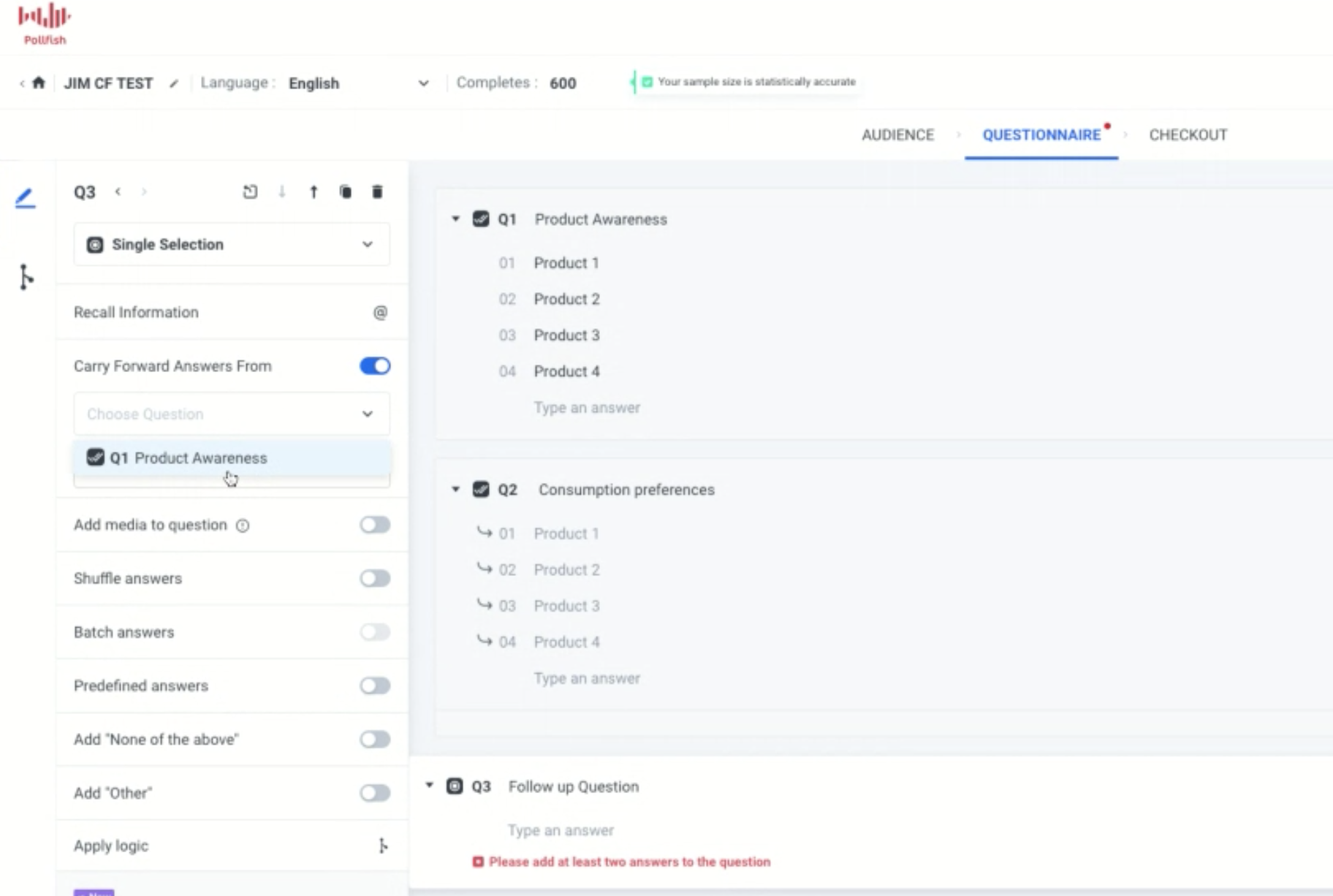
In order to add the Carry Forward feature, you’ll need to enter the questionnaire portion of the survey first (after completing the audience section). You’ll also need to have your questions and answers in mind.
You can add Carry Forward when you begin the questionnaire, as you’ll need at least two questions to use this feature, the sender and receiver question. You can also implement it to an existing questionnaire.
- Find the Carry Forward option at the left panel of the questionnaire.
- Find a sender and a receiver question you wish to apply the CF feature to. This can be in any order. For example, you can use Question 1 as the sender question and Question 2 as the receiver question.
- Enable this via the receiver question and select “Carry Forward” and then the selected or unselected answers from a previous question (the sender question).
What Carry Forward Supports Vs. What It Does Not Support
There are certain conditions that need to be met in order to apply the Carry Forward function. There are certain circumstances in which your questions will not be able to implement Carry Forward.
What it supports:
- Carry Forward can be used with single/ multiple/ ranking/ matrix questions when they are designed as receiver questions.
- When you carry forward a matrix question, there’s an additional option to narrow the choices based on selected columns, unselected columns, rows for selected columns, rows for unselected columns, and columns for specific rows.
- It is supported by single, multiple, open-ended, numeric, ranking, matrix, slider and OE when they are set up as sender questions.
- The researcher can carry forward all the questions that the respondent didn’t select.
- There is simultaneous support of advanced logic and Carry Forward.
- It supports Order/ Shuffle answers for funneling questions.
What it doesn’t support:
- Carry Forward cannot be used with description questions, Net Promoter Score (NPS) surveys and visual ratings surveys.
- It does not support screening questions and therefore cannot be used in them.
- It does not support the option of “Group and Randomize.”
Note: Closing off, you should know that responses that are carried forward will be treated the same as other answer choices on the results page.
We suggest you preview your survey design before submitting the survey itself. Try it out!